- Log into your My ServiceOttawa account.
- From the drop down menu under 'Settings' select 'General Settings'.
- Select the 'Change password' button besides the 'Password' field.
- Enter your existing password in the 'Current password' field.
- Enter your new password in the 'New password' field and confirm it by entering it in the 'Confirm new password' field.
- Select the 'Change' button – You should receive a confirmation message stating: 'Your password was successfully changed'.
Note: You may use the same password again.
Password rules
- Length of at least 8 characters, maximum of 25
- Contains uppercase and lowercase letters
- Contains numbers
- Passwords match